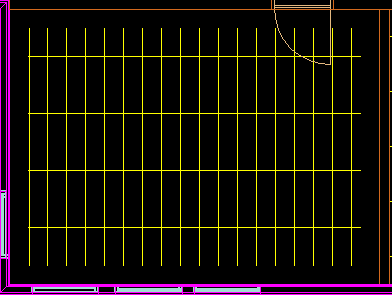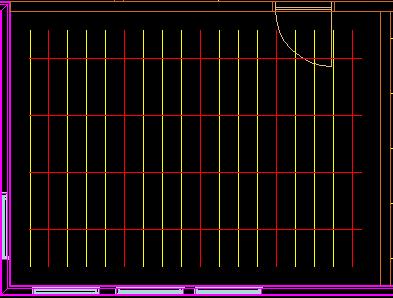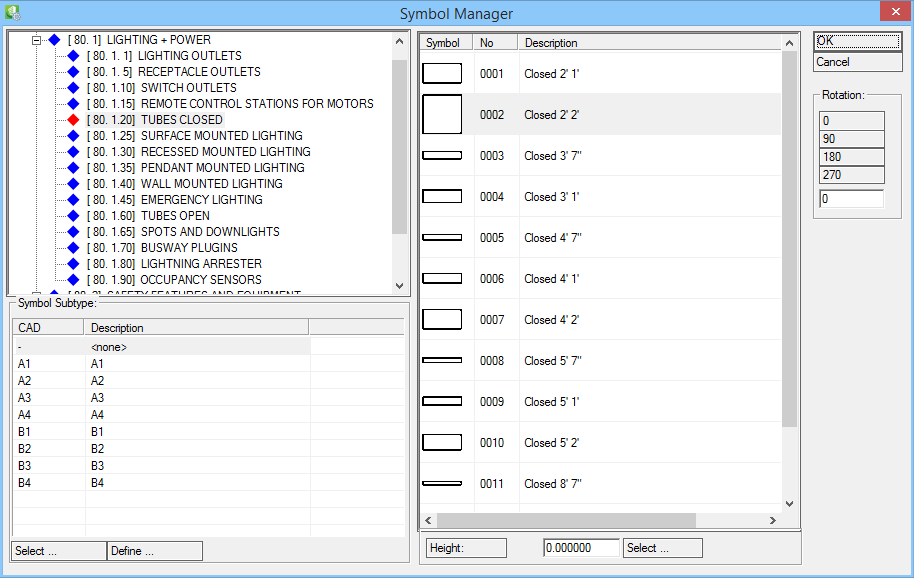Aligning Symbols by Construction Lines
This tool uses Construction Lines to place luminaries in rooms.
- You need to select the Construction Lines before placing symbols. Selected Construction Lines change their color (here red).
-
Select
 (Place Symbols By Construction Lines).
Opens the Place Symbols by Construction Lines dialog.
(Place Symbols By Construction Lines).
Opens the Place Symbols by Construction Lines dialog.
-
Click Select Symbol and locate and select luminaire symbol in Symbol Manager. Click Ok.
Luminaires are placed in room. The symbols will be placed on intersections of Construction Lines with their insertion point.
Tip: To get rid of the Construction Lines, multi select lines and hide them using the
 (Hide Construction Lines) or remove permanently using the
(Hide Construction Lines) or remove permanently using the  (Delete Construction Lines) tool.
(Delete Construction Lines) tool.
Each symbol can be edited individually.
To change the height of symbols that are already placed in drawing, use the ![]() (Modify Symbol Height).
(Modify Symbol Height).

Select symbol(s) in drawing and then enter new height.